Multi-Factor Authentication Guide
At Melbourne IT, we take the protection of your data very seriously and understand that the confidentiality, integrity, and availability of your data are vital to your business. With this in mind, we are pleased to announce that Multi-Factor Authentication (MFA) is now available for Console account access.
What is MFA?
MFA is one of the most effective tools for enhancing login security and safeguarding your business and data against security threats. Once enabled, it will require proof of identity by supplying two or more pieces of evidence (or 'factors') when logging into the Console.
One factor is something you know, such as your username and password. Other factors are verification methods that you have in your possession, such as an authenticator app or security key.
How do I enable/disable MFA for my account?
At Melbourne IT, MFA is an optional feature which can be enabled from within your account:
-
Login to your account.
-
Navigate to the "My Account" page and select "Security" on the left hand side.
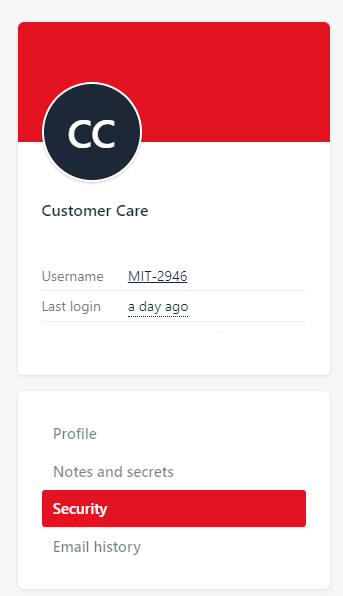
- Scroll down and select "enable"
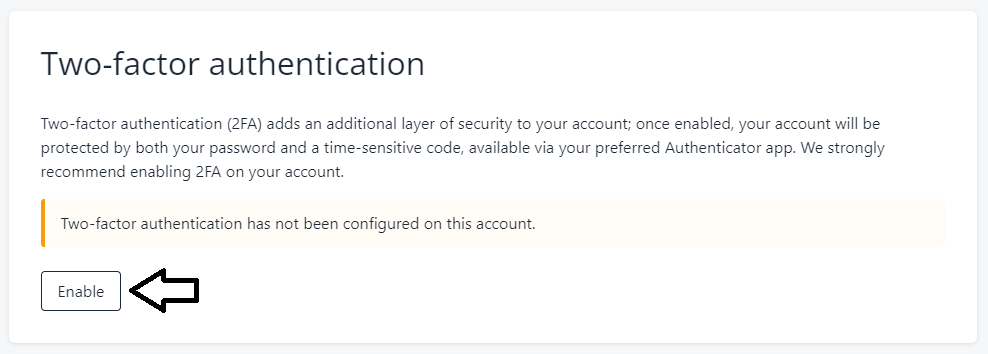
-
You will be prompted download an MFA app on a device of your choosing (mobile or tablet). We recommend Authy, Duo Mobile, Last Pass Authenticator or Microsoft Authenticator.
-
Once you have downloaded an MFA app on your device, the app will ask you to 'Add an Account' and 'Scan a QR Code'.
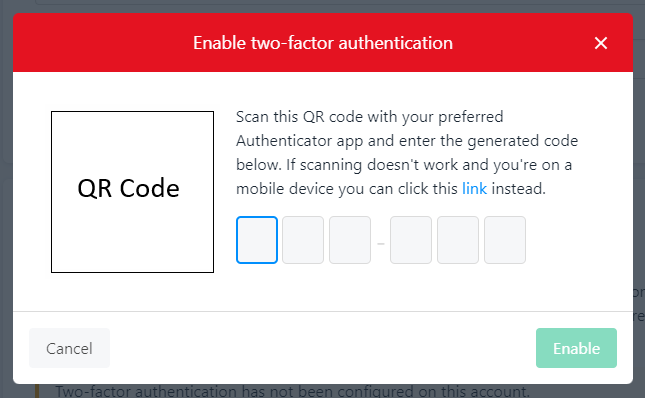
- After scanning the QR code in the app on your device, you will be presented with a token code. Please type this into Console MFA prompt at the bottom of the pop-up labelled 'Type your MFA code below'.
What to do if I lose or otherwise can't access my MFA device
Please contact our support team who will be happy to assist in enabling or disabling MFA. You will need to know your passphrase.
What happens if I put in the wrong MFA code when I try to log in?
If the wrong MFA code is inputted it's not a problem - you can try again. However if our system detects 3 incorrect attempts, this usually means someone is trying to gain unauthorised access to your account. If this happens, we will automatically lock your account. You will need to unlock your account via our support team.
What if my question wasn't answered above?
Not a problem - get in touch with us and our team will be happy to answer any other MFA related questions you have.
Updated about 2 months ago
