How to - iOS and iPadOS mail app
Before trying to setup your email account, ensure that you have:
- An active email service, like MS365 or cPanel
- Your email address is created and you know the password
- If needed, you have the incoming and outgoing settings. For MS365, you wont need this as it will be setup as Exchange.
Note: As always, for help with these applications, please seek guidance from the manufacturer, however we offer the following article to get you started. Please use the webmail version of your service while you get things setup exactly as you like.
Step 1
Tap the Settings app icon and head to Mail, then Accounts
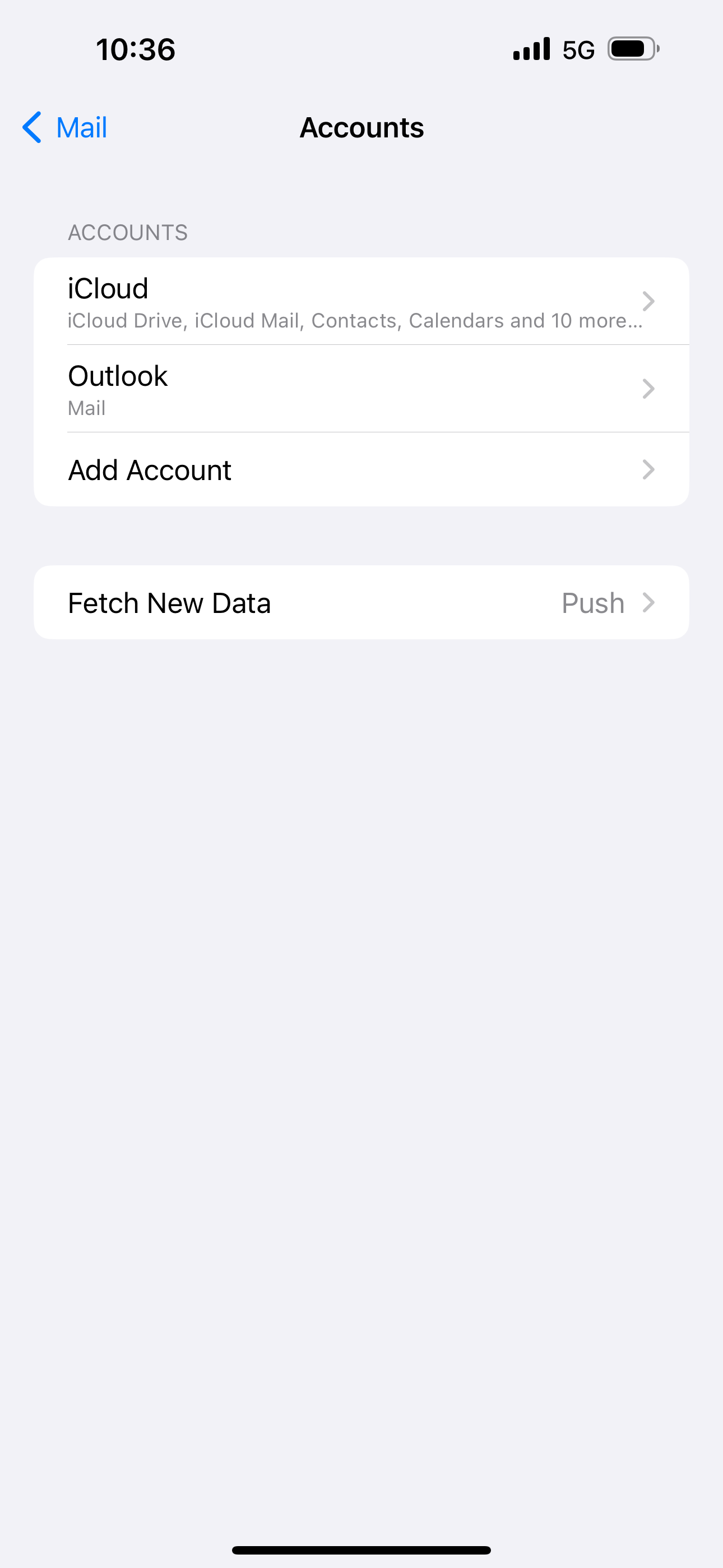
Step 2
After tapping Add Account, you'll be presented with different email providers.
- If you have Microsoft 365, tap Microsoft Exchange and follow the prompts
- If you have cPanel or Cloud tap Other
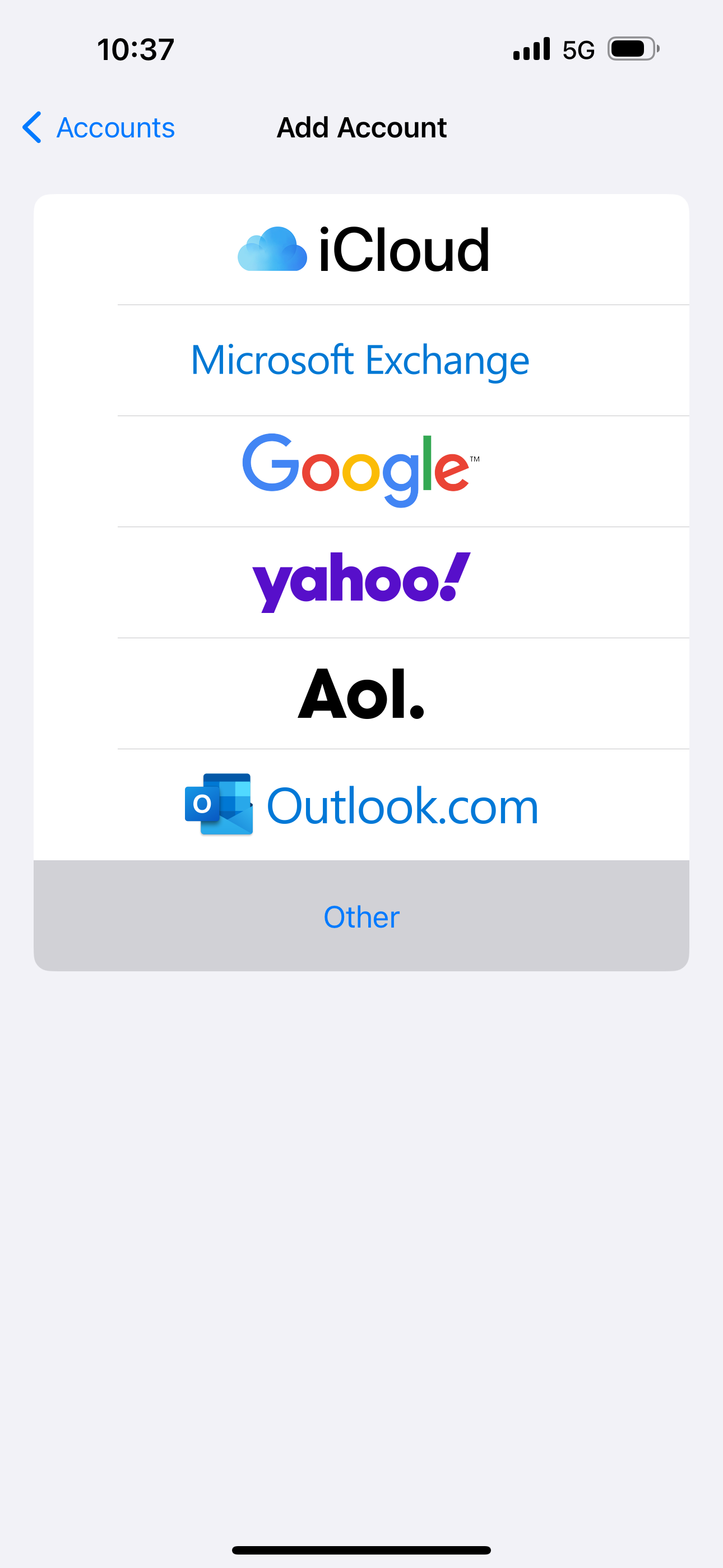
Step 3
Enter in your name, email address, password and description
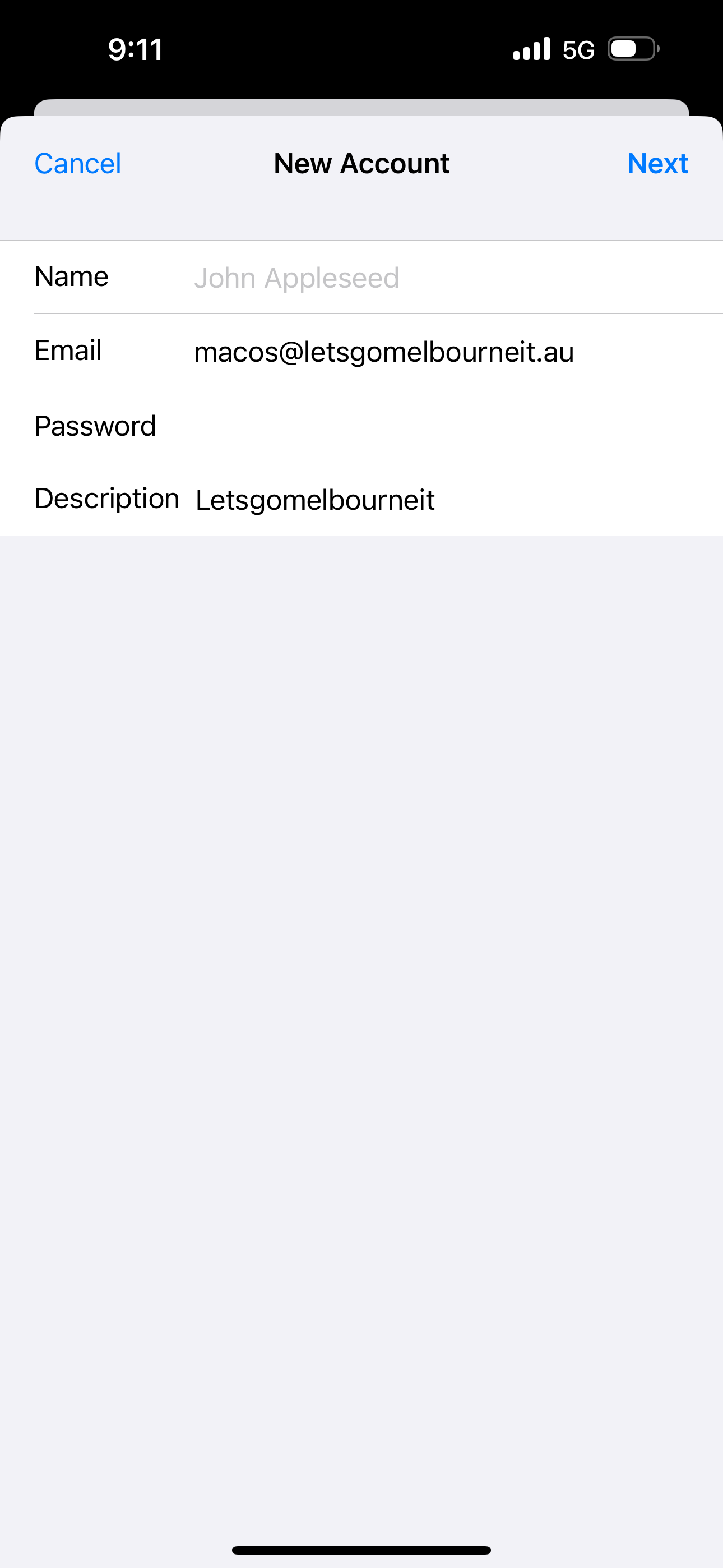
Step 4
Enter in the email settings specific for your email service.
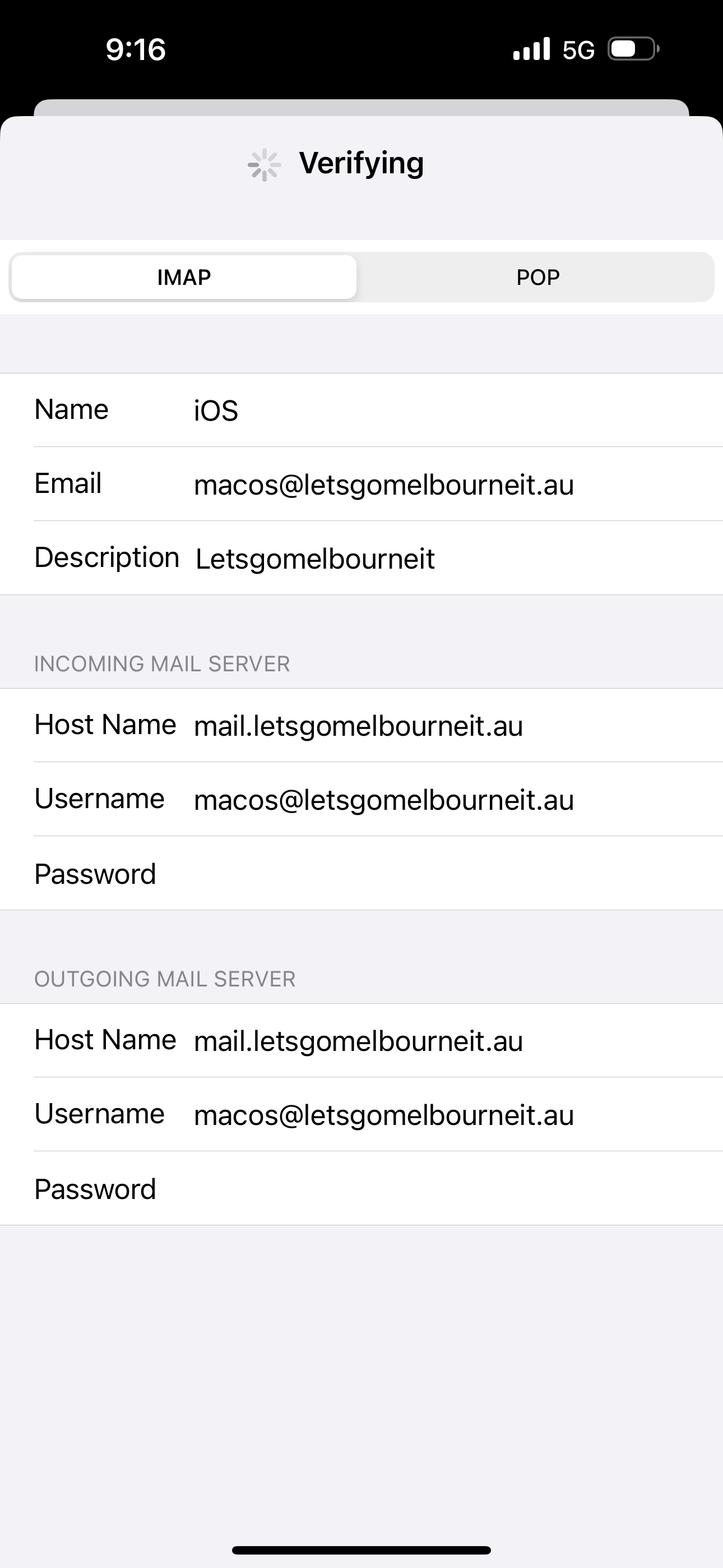
Step 5
Once it has verified the settings, it will ask you what information is to be pulled from the server. The available options will depend on the type of email service.
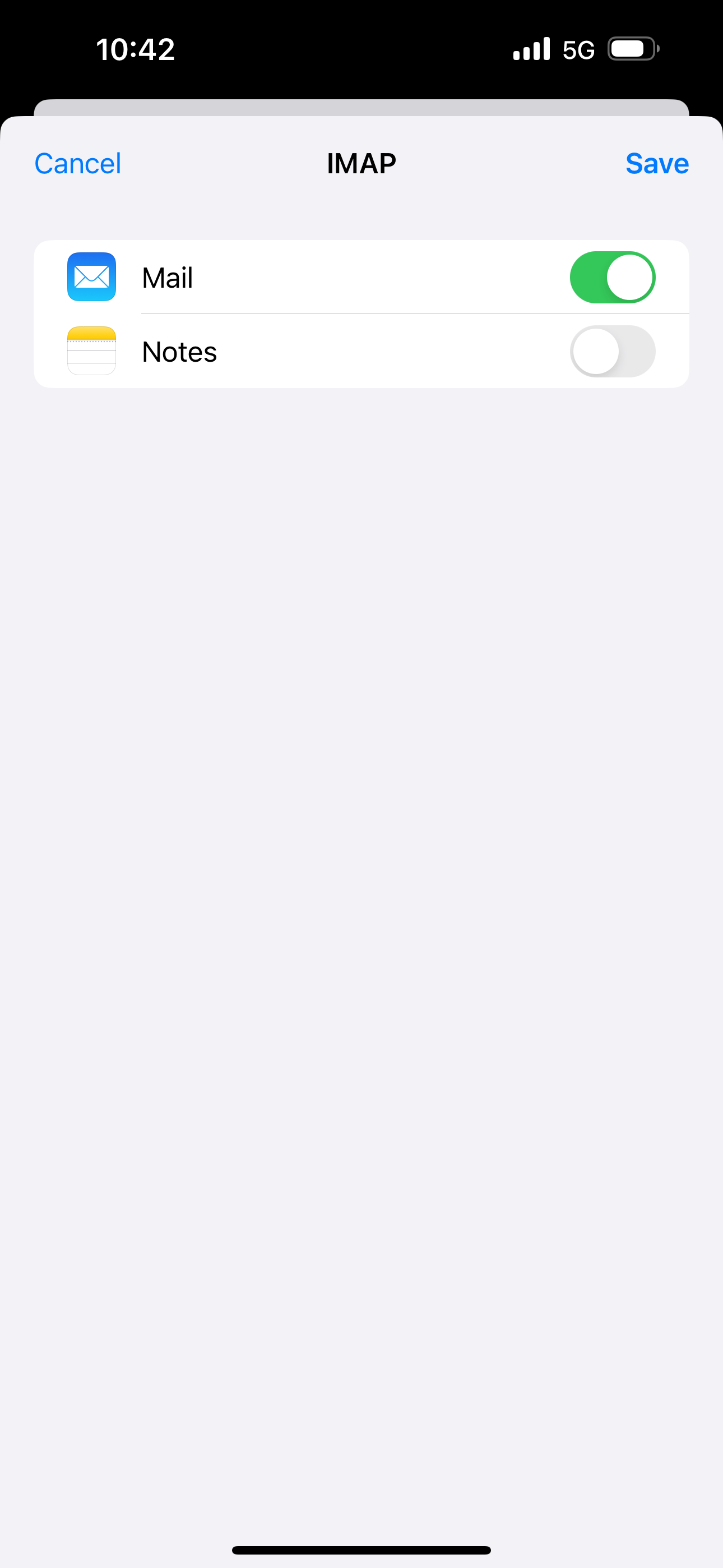
Step 6
Open the Mail app on your iPhone or iPad and ensure that you are able to send and receive.
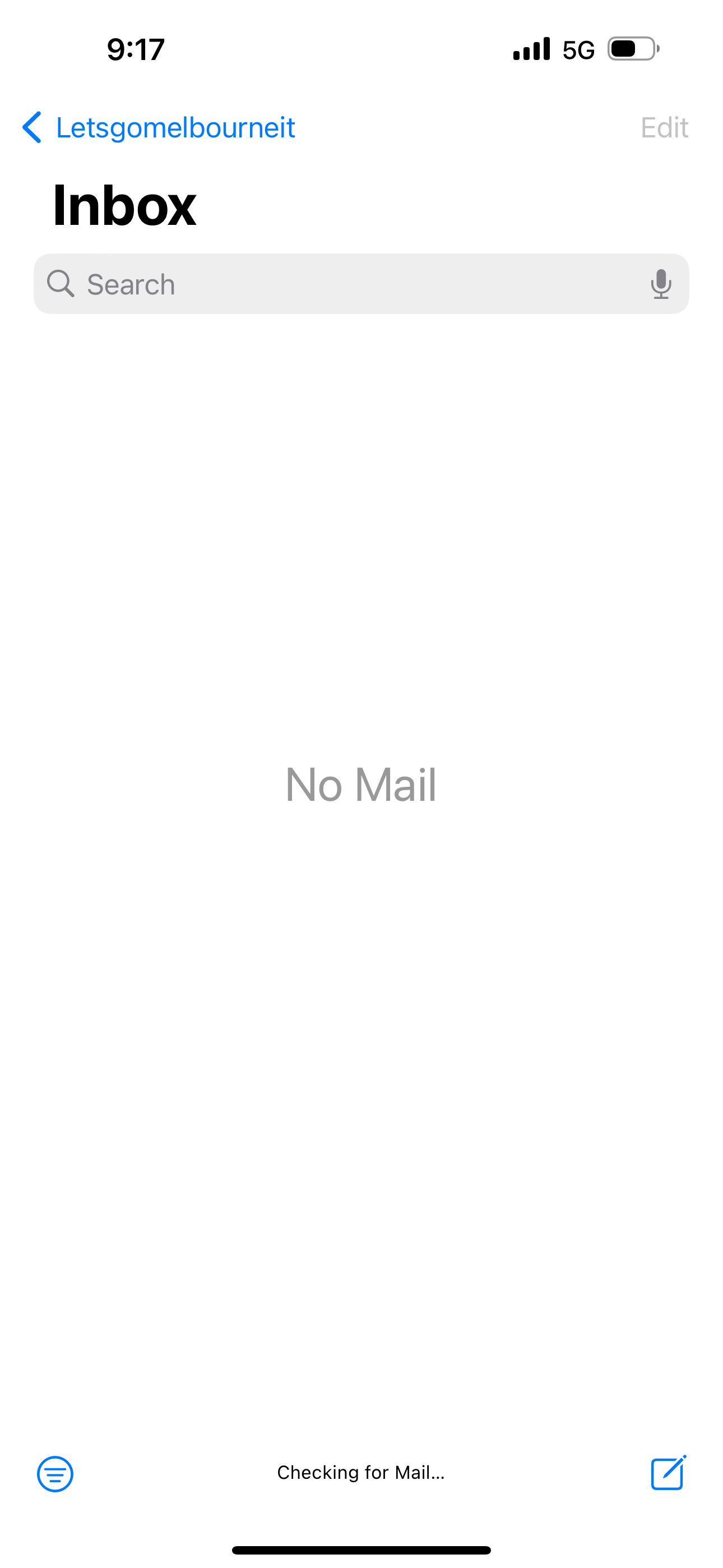
Updated about 1 month ago
