How do I setup my Exchange email on my iPhone?
Need help setting up your Managed Exchange emails on your iPhone? Follow the steps below to find out how.
From the Home screen, click the Settings icon.
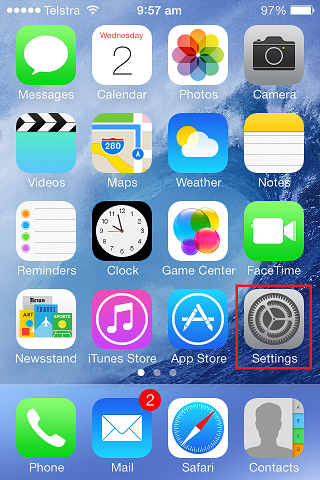
You will need to scroll down and click the Mail, Contacts, Calendars heading.
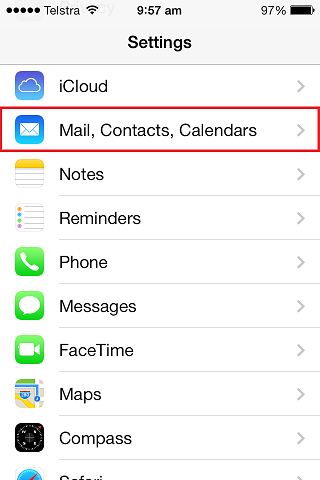
You will need to select the Add Account option at the top to add your Manage Exchange email.
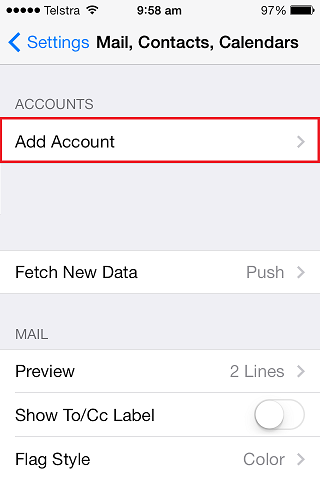
As you have a Managed Exchange mailbox, you will need to select the Managed Exchange option.
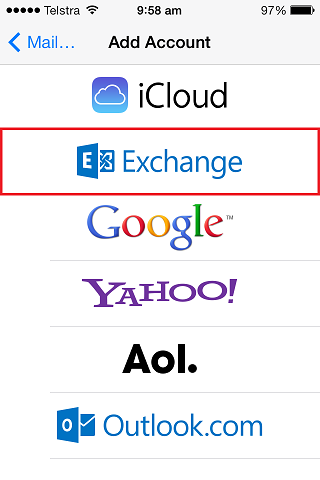
Enter in your Full Email Address, Password and a Description of your choice. I will call mine Exchange.
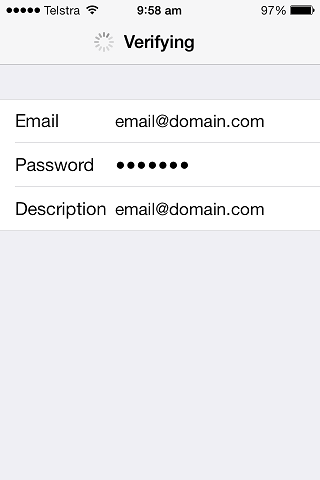
If you have an auto-discover record setup on your DNS, your iPhone will automatically locate the remaining server’s details. If not, you will need to add these as per below.
| Full Email Address | |
|---|---|
| Server | me-au.server-secure.com |
| Domain | exchange |
| Username | Full Email Address |
| Password | Email Password |
| Description | Optional |
Click Next and your iPhone will confirm the settings are correct. You will then see a bunch of ticks next to the fields like below.
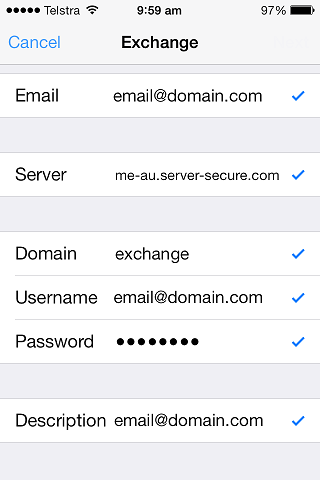
Choose what you would like to sync with your iPhone and click Save.

Updated 3 days ago
