How to change iPhone's & iPad's for Cloud email
Please Note: This refers to our Cloud Hosting platform.
The guide follows settings for a POP configuration which is the most common type of email setup, however if you're interested in using an IMAP setup please follow the guide, but refer to the table at the bottom of this article for settings pertaining to IMAP.
To setup POP or IMAP email on an Apple iPhone, iPad, or iPod Touch, please follow the steps below:
Email settings on iPhone
1. From the home screen of your iPhone/ iPad press the Settings icon.
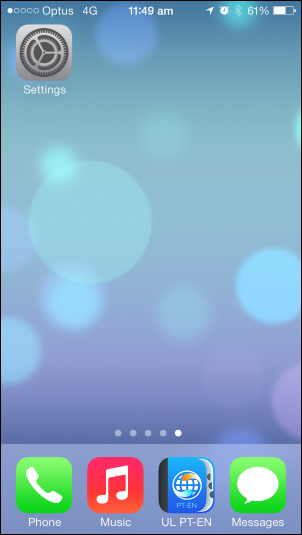
2. Select Mail, Contacts , Calenders
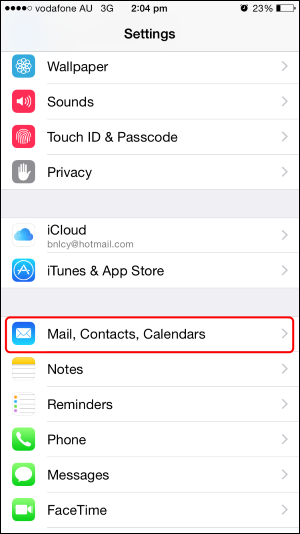
3. Here you will see a list of Accounts, Tap on your desired Account.
4. Tap on the account again.To get your mailbox working on cloud we'll need to to make sure we have the correct incoming & outgoing mail server settings
.
Incoming Mail Server
1. Set your incoming mail server Host Name to pop.yourdomain.com.au
2. Ensure your username is your full email address, ([email protected])
3. Make sure your password is up to date.
Outgoing Mail Server
1. Under Outgoing Mail Server tap on SMTP.
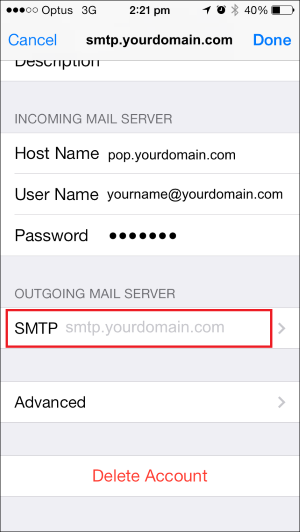
2. On the next screen, ensure your primary server is set to smtp.yourdomain.com Where yourdomain.com is your domain name.
Please click on the server to configure it further:
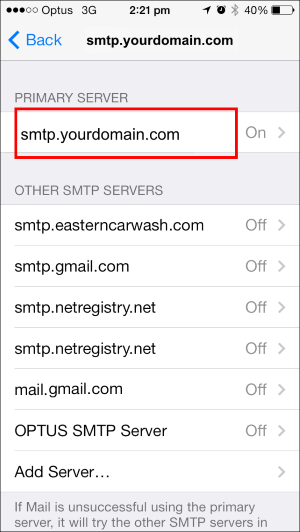
Ensure the below settings are selected:
SSL: Off.
Authentication: Password.
Server Port: 587.
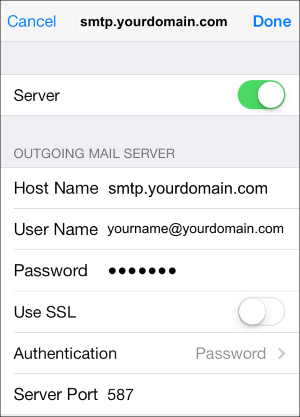
Email Settings
Please refer to this table for complete settings for our Cloud email infrastructure.
| Settings | Information | Example |
|---|---|---|
| Your Name | Your name as you wish it to appear for your recipients. | Your Name |
| Email Address | Your full email address. | [email protected] |
| Incoming mail server | If you are using POP (most people will) use pop.example however if using IMAP please use imap.yourdomain.com | POP pop.yourdomain.com IMAP imap.yourdomain.com |
| Outgoing mail server (SMTP) | Enter our outgoing mail server. Please note that if you wish to send through our SMTP server it does require authentication.. | smtp.yourdomain.com |
| User Name | Your full email address | [email protected] |
| Password | Your mailbox password | *************** |
| Incoming Port | For POP the default port is 110 , however if using SSL the port is 995. For IMAP the default port is 143, however if using SSL the port is 993. | POP Normal = 110 SSL = 995 IMAP Normal = 143 SSL = 993 |
| Outgoing Port | Most ISP's tend to block port 25, so we recommend you use 587. | Non SSL = 587 SSL = 465 |
Please Note: If you're using 3G/4G internet provided by your Mobile Carrier. Occasionally they may prevent you from using us as your SMTP/Outgoing Mail server. In which case you will need to consult with your Mobile Carrier for your Outgoing Mail Server.
Updated 3 days ago
