Setting up Cloud email in Outlook 2011 for Mac
Microsoft Outlook 2011 is the version of Outlook available for computers running Apple's OSX (if you have a Mac and your using Outlook, this is probably you). At the end of this article you will find a table containing all of our email settings.
The guide follows settings for a POP configuration which is the most common type of email setup, however if your interested in using an IMAP setup please follow the guide, but refer to the table at the bottom of this article for settings pertaining to IMAP.
To begin, open Microsoft Outlook 2011.
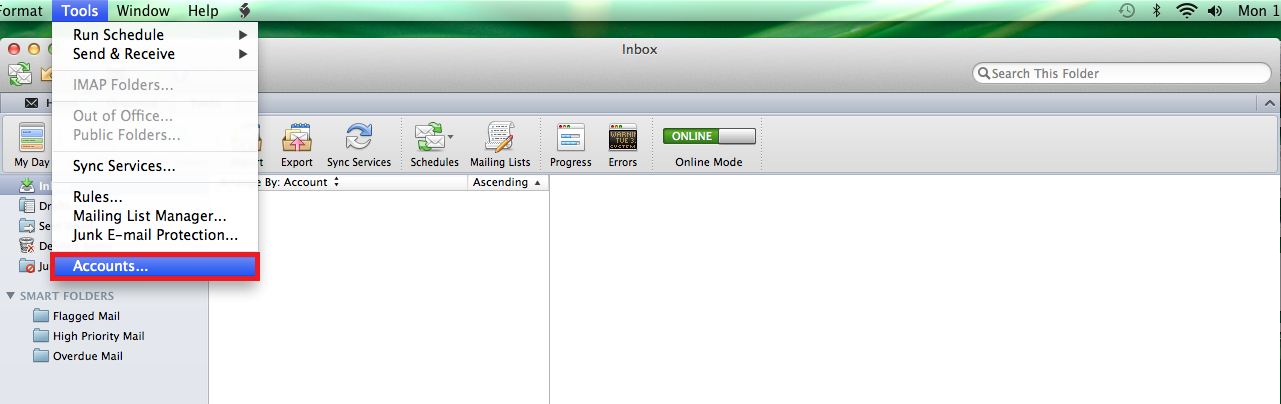
Click Tools on the OSX Menu Bar, then click Accounts....
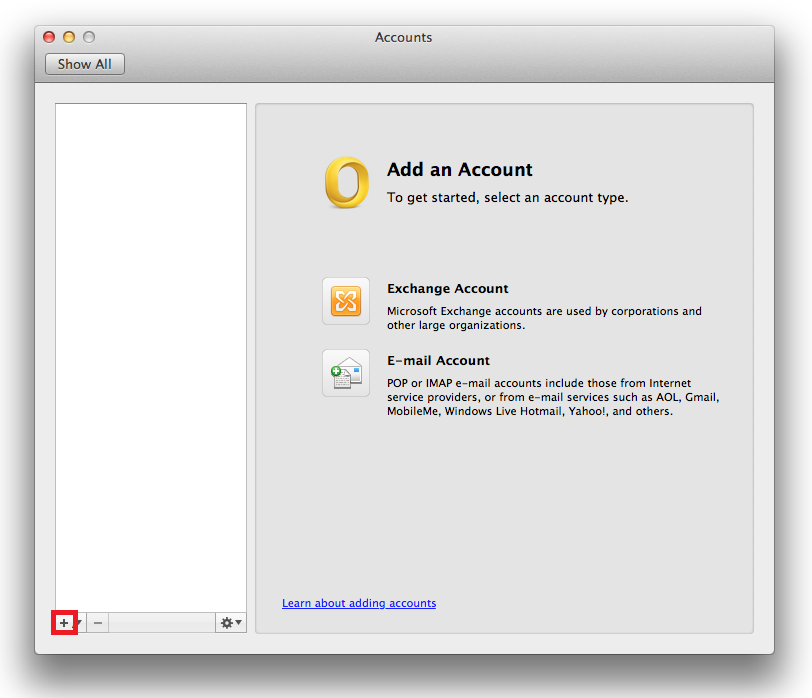
In the Accounts window, click the small + to add a new account.
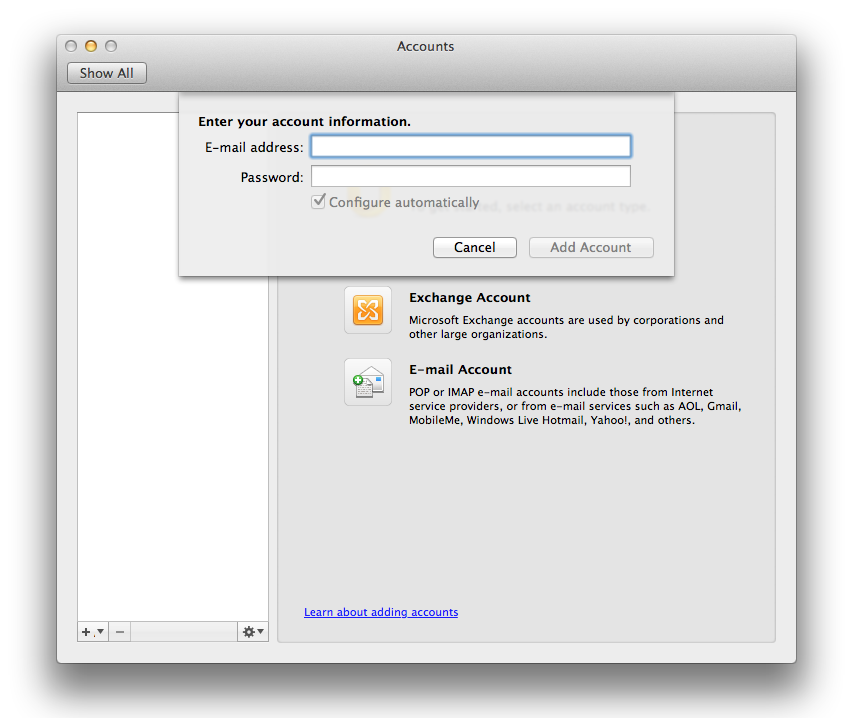
Remove the tick from the Configure automatically checkbox. This will expand the settings box and allow you to modify settings.
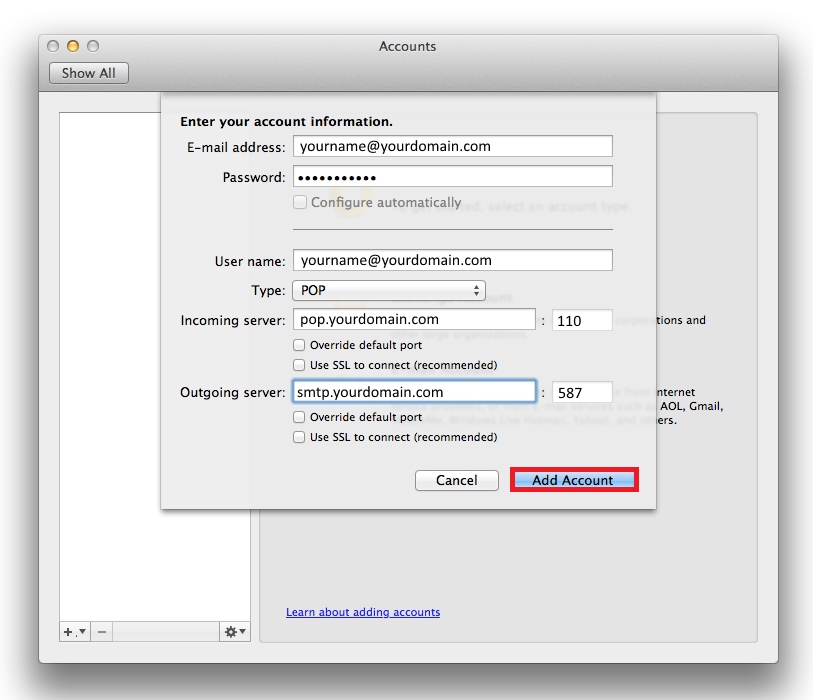
Enter in your full email address, your username will be your email address. If your using pop use pop.yourdomain.com as your incoming mail server and ensure that you entered 110 as your incoming port.
Next enter smtp.yourdomain.com as your outgoing mail server and enter 587 for your port.
Once you have entered the information correctly, as above, click Add Account.
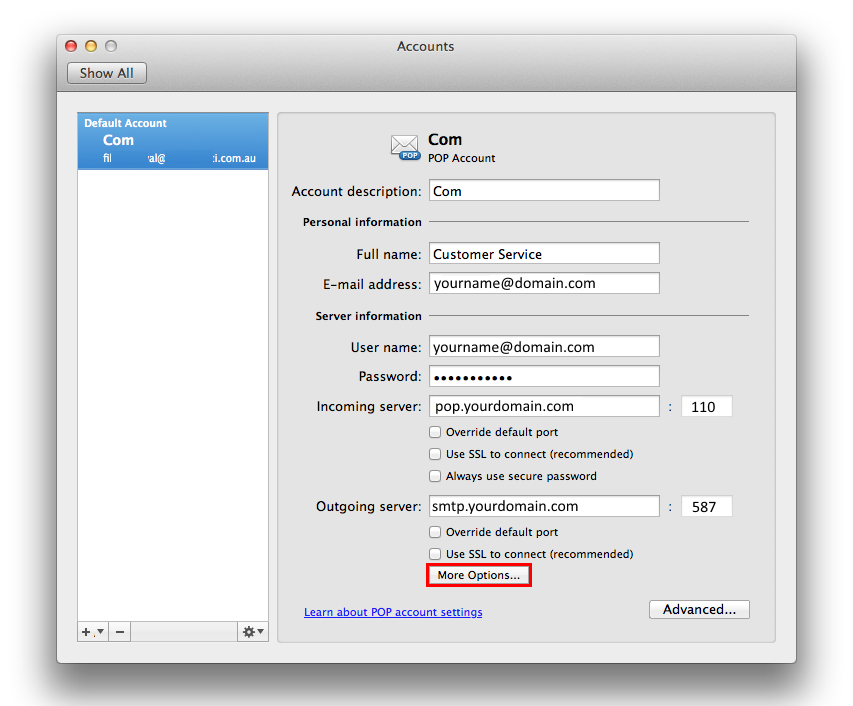
Now your account will be added, but in order to use Melbourne IT's Outgoing Mail Server (SMTP) click on 'More Options'.
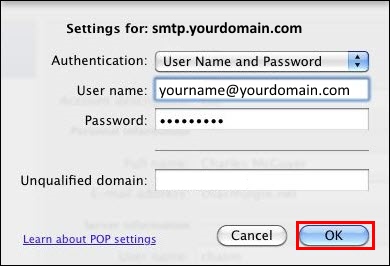
Ensure username & password is selected for authentication and then enter your full email address as your username and your mailbox password.
Email Settings
| Settings | Information | Example |
|---|---|---|
| Your Name | Your name as you wish it to appear for your recipients. | Your Name |
| Email Address | Your full email address. | [email protected] |
| Incoming mail server | If you are using POP (most people will) use pop.example however if using IMAP please use imap.yourdomain.com | POP pop.yourdomain.com IMAP imap.yourdomain.com |
| Outgoing mail server (SMTP) | Enter our outgoing mail server. Please note that if you wish to send through our SMTP server it does require authentication.. | smtp.yourdomain.com |
| User Name | Your full email address | [email protected] |
| Password | Your mailbox password | *************** |
| Incoming Port | For POP the default port is 110 , however if using SSL the port is 995. For IMAP the default port is 143, however if using SSL the port is 993. | POP Normal = 110 SSL = 995 IMAP Normal = 143 SSL = 993 |
| Outgoing Port | Most ISP's tend to block port 25, so we recommend you use 587. | Non SSL = 587 SSL = 465 |
Updated 3 days ago
