Setting up Cloud email on Android
Android is a mobile phone operating system created by Google which runs on many different devices on multiple brands. Setting up your cloud email on your android is easy! Android has various versions and interfaces so please be note, your phone may look different from the screenshots below.
The guide follows settings for a POP configuration which is the most common type of email setup, however if your interested in using an IMAP setup please follow the guide, but refer to the table at the bottom of this article for settings pertaining to IMAP.
Finding your email settings in Android
1. Go to Settings on your phone
2. Scroll down to Add Account
3. Select Email or POP3, If you are using IMAP please select IMAP. Most people will be using POP.
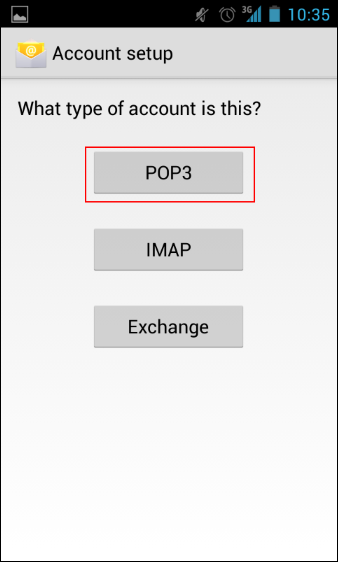
4. You will have to enter your email address & password:
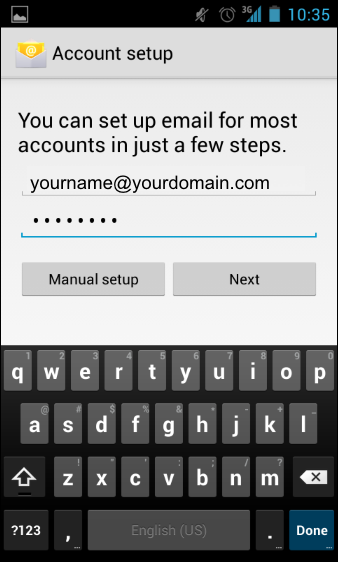
Incoming mail settings
- For the username field use your full email address & enter your mailbox password in the password field.
- For the server field enter pop.yourdomain.com, by default the port will be set for 110.
- If you see a field labelled security type, ensure it is set to None.
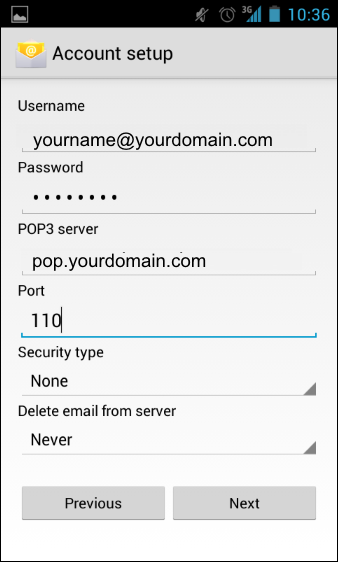
Outgoing mail settings
- Your outgoing SMTP Server should be set to smtp.yourdomain.com
- Ensure the port is set to 587 and security type is set to none.
- For the username field use your full email address & enter your mailbox password in the password field.
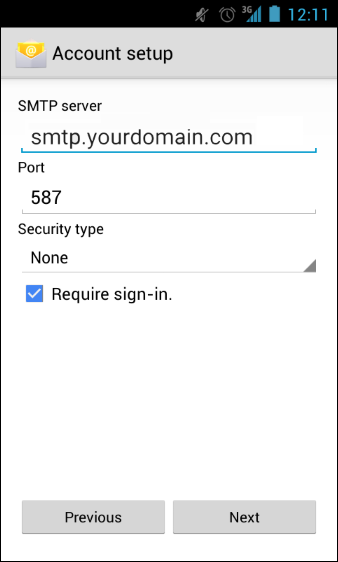
Below, you can find a table with all of the information you'll need in one place:
| Settings | Information | Example |
|---|---|---|
| Your Name | Your name as you wish it to appear for your recipients. | Your Name |
| Email Address | Your full email address. | [email protected] |
| Incoming mail server | If you are using POP (most people will) use pop.example however if using IMAP please use imap.yourdomain.com | POP pop.yourdomain.com IMAP imap.yourdomain.com |
| Outgoing mail server (SMTP) | Enter our outgoing mail server. Please note that if you wish to send through our SMTP server it does require authentication.. | smtp.yourdomain.com |
| User Name | Your full email address | [email protected] |
| Password | Your mailbox password | *************** |
| Incoming Port | For POP the default port is 110 , however if using SSL the port is 995. For IMAP the default port is 143, however if using SSL the port is 993. | POP Normal = 110 SSL = 995 IMAP Normal = 143 SSL = 993 |
| Outgoing Port | Most ISP's tend to block port 25, so we recommend you use 587. | Non SSL = 587 SSL = 465 |
Please Note: If your using 3G/4G internet provided by your Mobile Carrier. Occasionally they may prevent you from using us as your SMTP/Outgoing Mail server. In which case you will need to consult with your Mobile Carrier for your Outgoing Mail Server.
Updated 3 days ago
