Setup Exchange on Outlook for Mac
So you have Outlook 2011 for Mac and you want to know how to setup your Exchange Mail account? Easy!
Open Outlook 2011 for Mac and choose Accounts from the Tools drop down menu.
In the Accounts window, you will want to choose the Exchange Account option.
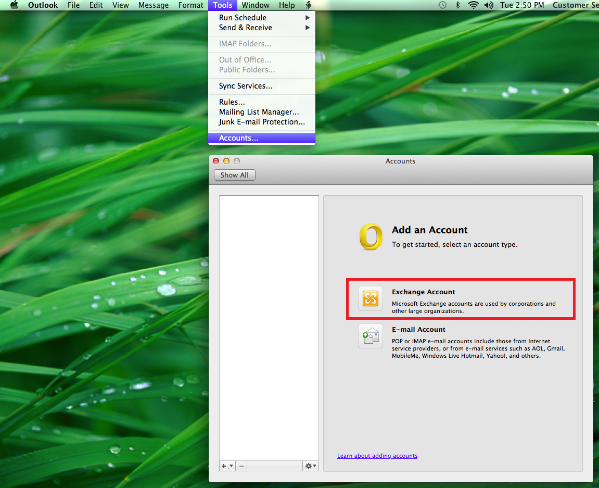
Enter in your Email Address, User Name and Password. Method should be the default User Name and Password. Ensure 'Configure Automatically' is ticked. Click Continue.
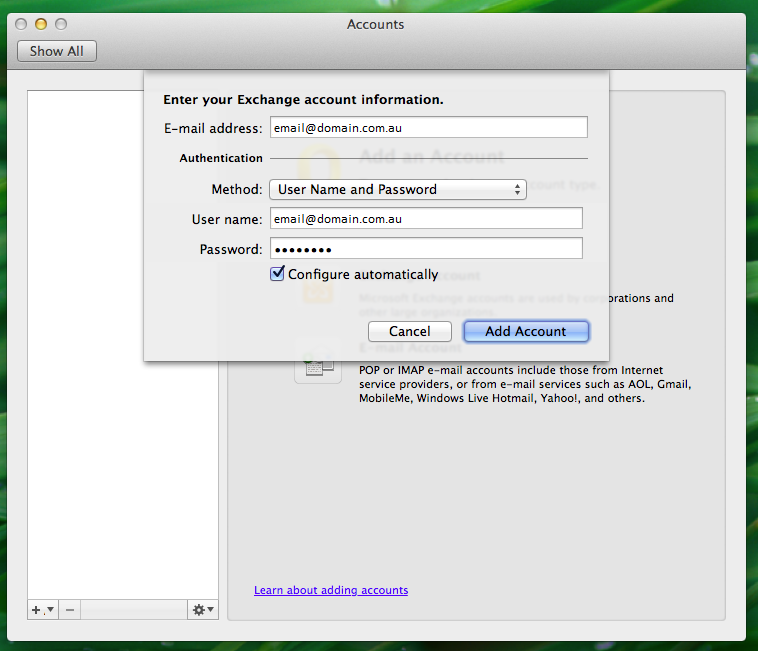
At this point one of two things will happen; either Outlook will automatically connect using a pre-setup auto-discover record, or you will have to input some additional server details.
| Email Address | Full Email Address |
|---|---|
| User Name | Full Email Address |
| Password | Your Email Password |
| Server | me-au.server-secure.com |
Click Add Account and Outlook will check the connection to mail server.
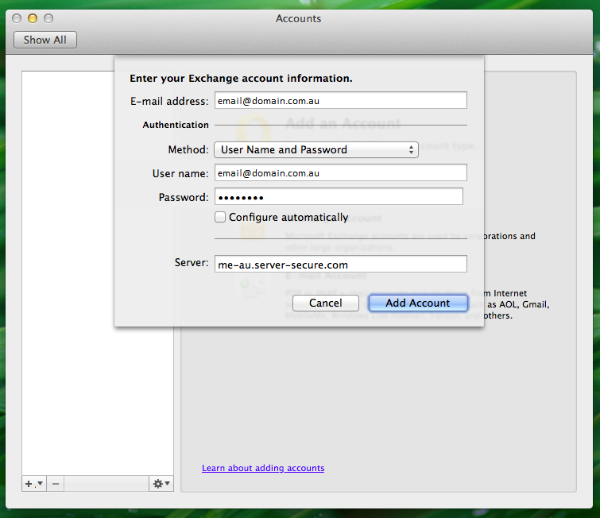
You will be taken back to the Accounts page where you can confirm the details. You should now see a green dot next the account in the left column. This means your account is now connected and will start to download and sync any mail you may have on the Exchange Server.
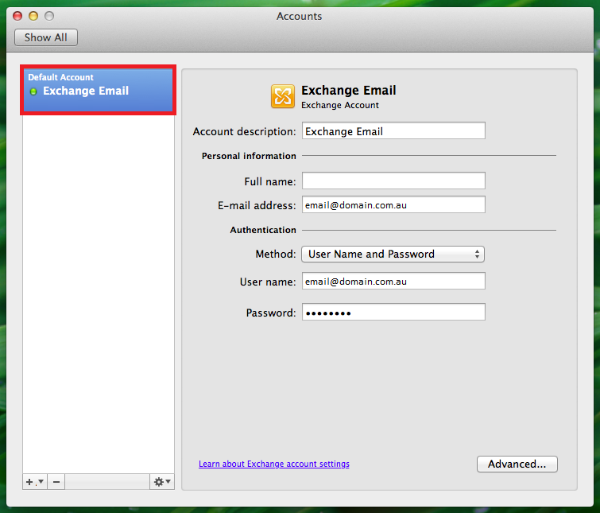
Updated 3 days ago
