How do I set an out-of-office reply in outlook?
To set up an out of office autoresponse in Outlook, please follow the steps below:
For Microsoft Office Outlook 2013 and 2010
Click the File tab and then click the Info tab in the menu.
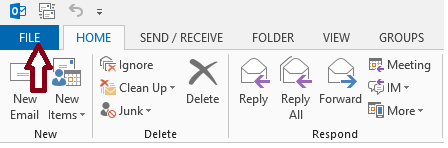
Click Automatic Replies (Out of Office).
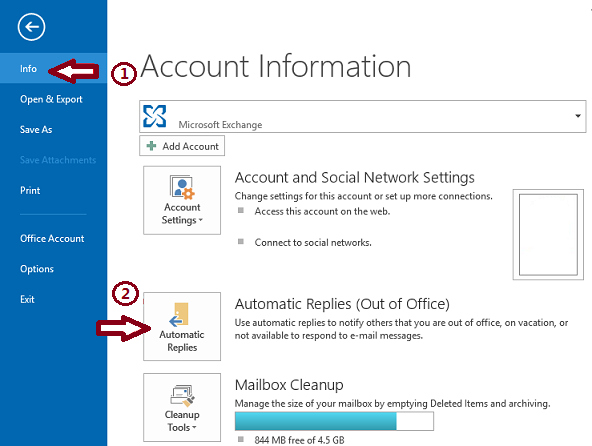
- In the Automatic Replies dialog box, select the Send Automatic Replies check box.
- If you want to specify a set time and date range, select the 'Only send during this time range' check box. Then set the Start time and the End time.
- In the 'Inside my organisation' tab, type the message that you want to send within your organisation and in the 'Outside my organisation' tab, type the message that you want to send outside your organisation.
- Click OK.
- If you selected the “Only send during this time range” option in step 4, the Automatic Replies (Out of Office) feature will continue to run until the date and time set for the End Time in step 5 has been reached.
Otherwise, the Automatic Replies (Out of Office) will continue to run until you repeat step 1 and select the “Do not send automatic replies” option.
For Microsoft Office Outlook 2007
On the Tools menu, click Out of Office Assistant.
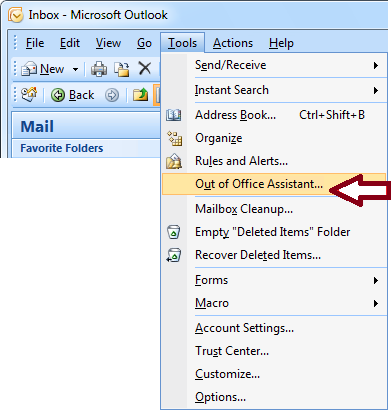
- In the Out of Office Assistant dialog box, select the Send Out of Office auto-replies check box.
- If you want to specify a set time and date range, select the 'Only send during this time range' check box. Then set the Start time and the End time.
- In the 'Inside my organisation' tab, type the message that you want to send within your organisation and in the 'Outside my organisation tab', type the message that you want to send outside your organisation.
- Click OK.
- If you selected the “Only send during this time range” option in step 4, the Out of Office Assistant feature will continue to run until the date and time set for the End Time in step 5 has been reached.
Otherwise, the Out of Office Assistant will continue to run until you repeat step 1 and select the “Do not send Out of Office auto-replies” option.
For Microsoft Office Outlook 2003
On the Tools menu, click Out of Office Assistant.
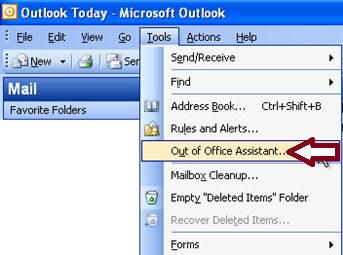
- In the Out of Office Assistant dialog box, click 'I am currently Out of the Office'.
- In the 'AutoReply only once to each sender' text box, type the message that you want to send while you are out of the office.
- Click OK.
- The Out of Office Assistant will continue to run until you repeat step 1 and select the “I am currently In the Office” option.
Updated 2 months ago
