How to change Thunderbird settings for Cloud email
Mozilla Thunderbird is a free email client developed by the Mozilla Foundation. They are the team that created the popular web browser Mozilla Firefox. Setting up your Cloud email with Melbourne IT is a simple process.
Please note this guide follows setting for our Cloud platform. The guide follows settings for a POP configuration which is the most common type of email setup, however if your interested in using an IMAP setup please follow the guide, but refer to the table at the bottom of this article for settings pertaining to IMAP.
Thunderbird Settings
1. Open Thunderbird
2. Right Click on your Mailbox and select Settings
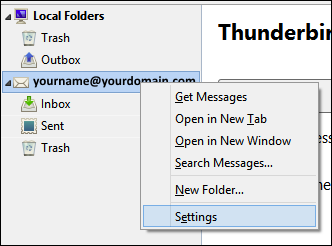
This should load a new dialog box with your account settings. Change to the Server Settings tab. Ensure your Server name is set to pop.yourdomain.com and that your username is your full email address [email protected]
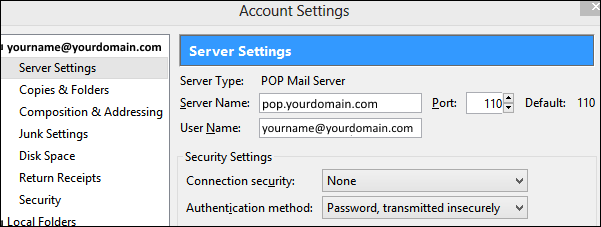
After that select the Outgoing Server (SMTP) tab. Select edit next to your SMTP server of choice. Ensure your Server name is set to smtp.yourdomain.com and ensure that you have set your username as your full email address e.g [email protected] , from the drop down box make sure the Authentication method is set to Password. With the port being 587
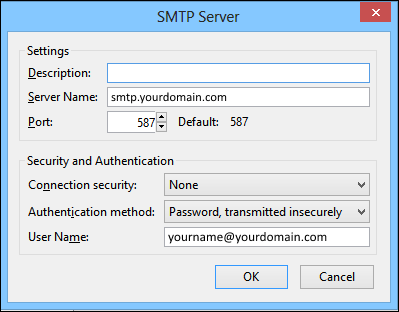
After that simply click OK and you should be good to go! If you are still experiencing issues you may need to reset your password.
Email Settings
| Settings | Information | Example |
|---|---|---|
| Your Name | Your name as you wish it to appear for your recipients. | Your Name |
| Email Address | Your full email address. | [email protected] |
| Incoming mail server | If you are using POP (most people will) use pop.example however if using IMAP please use imap.yourdomain.com | POP pop.yourdomain.com IMAP imap.yourdomain.com |
| Outgoing mail server (SMTP) | Enter our outgoing mail server. Please note that if you wish to send through our SMTP server it does require authentication.. | smtp.yourdomain.com |
| User Name | Your full email address | [email protected] |
| Password | Your mailbox password | *************** |
| Incoming Port | For POP the default port is 110 , however if using SSL the port is 995. For IMAP the default port is 143, however if using SSL the port is 993. | POP Normal = 110 SSL = 995 IMAP Normal = 143 SSL = 993 |
| Outgoing Port | Most ISP's tend to block port 25, so we recommend you use 587. | Non SSL = 587 SSL = 465 |
Updated 2 months ago
