How to change Outlook 2011 for Mac settings for Cloud email
Microsoft Outlook 2011 is the version of Outlook available for computers running Apple's OSX (if you have a Mac and your using Outlook, this is probably you). At the end of this article you will find a table containing all of our email settings.
The guide follows settings for a POP configuration which is the most common type of email setup, however if your interested in using an IMAP setup please follow the guide, but refer to the table at the bottom of this article for settings pertaining to IMAP.
Outlook for Mac
- Open Outlook 2011 for Mac.
- Scroll over the Tools tab on the top of the screen.
- Select Accounts
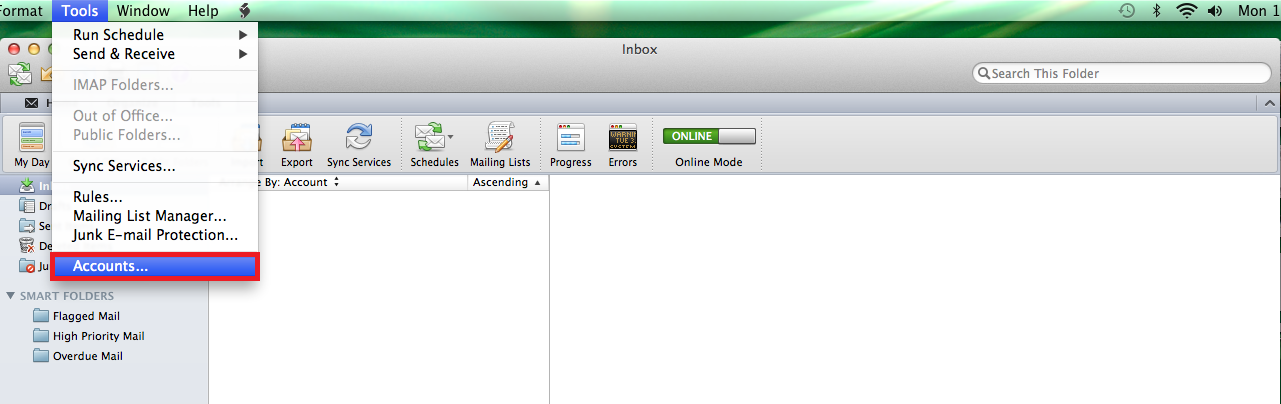
A new 'Accounts' dialog box will open. On the left hand side you will see a list of email accounts configured inside of Outlook, simply select the one you wish to edit.
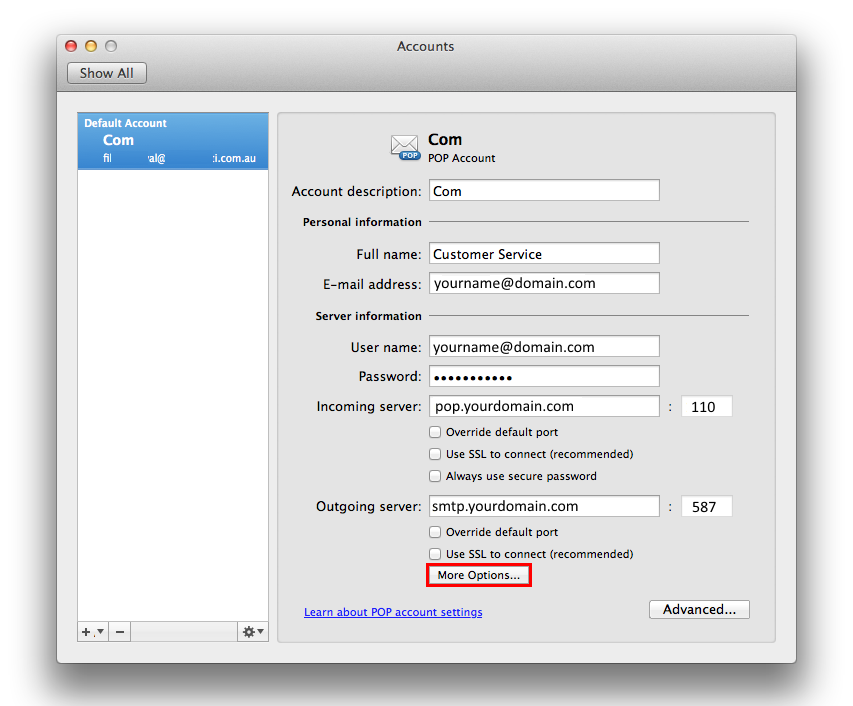
Incoming Mail Server
- In the username field modify this field to ensure it displays your full email address ( [email protected])
- Enter your mailbox password in the password field.
- The incoming mail server is pop.yourdomain.com. with the port being 110.
Outgoing Mail Server
You have a choice of using Melbourne IT's mail servers to send or your ISP if you wish to use Melbourne IT's please use the following configuration.
- For the Outgoing server ensure it is set to smtp.yourdomain.com and the port is 587.
- Click on the 'More Options Tab'
- This will now display the Authentication settings for your outgoing mail server.
- Select Username & Password for the Authentication method.
- In the username field enter your full email address.
- Use the same mailbox password as you did for your incoming mail server
- Click OK
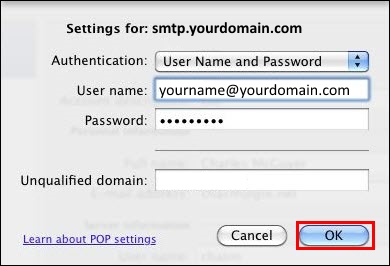
Email Settings
| Settings | Information | Example |
|---|---|---|
| Your Name | Your name as you wish it to appear for your recipients. | Your Name |
| Email Address | Your full email address. | [email protected] |
| Incoming mail server | If you are using POP (most people will) use pop.example however if using IMAP please use imap.yourdomain.com | POP pop.yourdomain.com IMAP imap.yourdomain.com |
| Outgoing mail server (SMTP) | Enter our outgoing mail server. Please note that if you wish to send through our SMTP server it does require authentication.. | smtp.yourdomain.com |
| User Name | Your full email address | [email protected] |
| Password | Your mailbox password | *************** |
| Incoming Port | For POP the default port is 110 , however if using SSL the port is 995. For IMAP the default port is 143, however if using SSL the port is 993. | POP Normal = 110 SSL = 995 IMAP Normal = 143 SSL = 993 |
| Outgoing Port | Most ISP's tend to block port 25, so we recommend you use 587. | Non SSL = 587 SSL = 465 |
Updated 2 months ago
