How to change Windows Live Mail settings for Cloud email
Setting up your cloud email in Outlook is pretty straight forward, however in order to make the process streamlined make sure you have purchased a Cloud hosting plan, have created an email account and have all email software information readily available. If you have been migrated from our other hosting infrastructure you will be using Cloud hosting.
The guide follows settings for a POP configuration which is the most common type of email setup, however if your interested in using an IMAP setup please follow the guide, but refer to the table at the bottom of this article for settings pertaining to IMAP.
Finding your Account
1. Open Windows Live Mail
2. Click on the top left drop down menu
3. Scroll over Options and then click on Email Accounts...
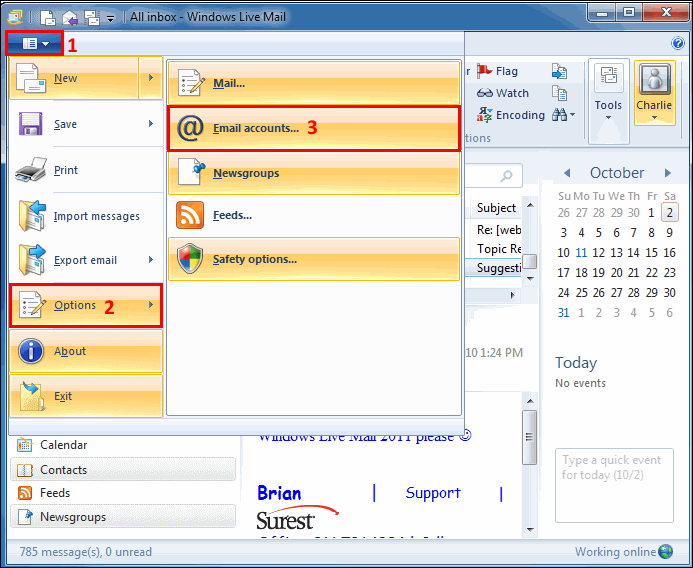
4. Select the appropriate mail account and click on Properties.
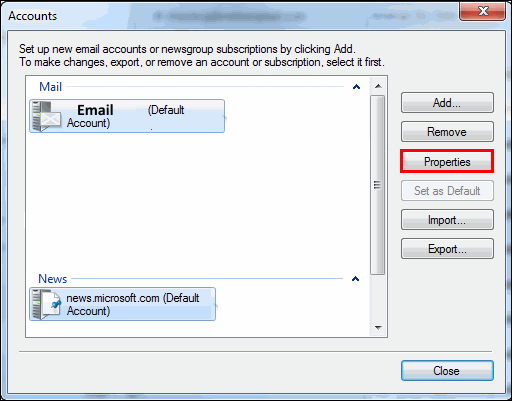
This will open the properties dialog box.
5. Click on the Servers Tab
6. This is the server settings page. Here you will have to configure Windows Live Mail to communicate with Melbourne IT's Cloud mail servers.
7. Please use the following settings
My incoming mail server is a POP3 server.
Incoming Mail (POP3): pop.yourdomain.com
Outgoing mail (SMTP): smtp.yourdomain.com
Incoming Mail Server -
Email Username: [email protected]
Password: Your mailbox password
Remember Password: Ticked
Log on using clear text authentication
Outgoing Mail Server
Ensure that 'My Server requires authentication is ticked'
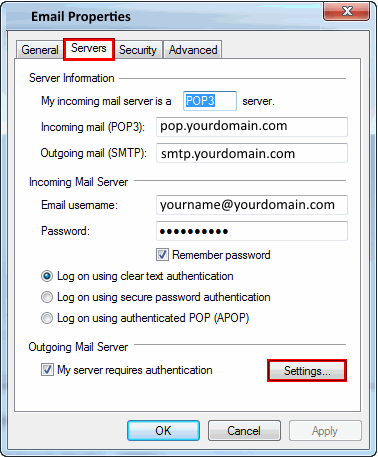
8. Under Outgoing Mail Server . Click on 'Settings'
9. Confirm that 'Use same settings as my incoming mail server' is ticked.
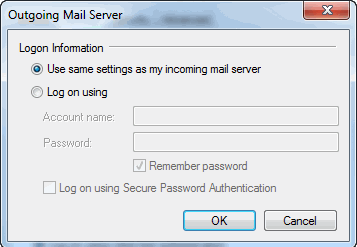
Simply Click OK then OK again to save your settings.
For your reference please refer to the table below for settings.
Email Settings
| Settings | Information | Example |
|---|---|---|
| Your Name | Your name as you wish it to appear for your recipients. | Your Name |
| Email Address | Your full email address. | [email protected] |
| Incoming mail server | If you are using POP (most people will) use pop.example however if using IMAP please use imap.yourdomain.com | POP pop.yourdomain.com IMAP imap.yourdomain.com |
| Outgoing mail server (SMTP) | Enter our outgoing mail server. Please note that if you wish to send through our SMTP server it does require authentication.. | smtp.yourdomain.com |
| User Name | Your full email address | [email protected] |
| Password | Your mailbox password | *************** |
| Incoming Port | For POP the default port is 110 , however if using SSL the port is 995. For IMAP the default port is 143, however if using SSL the port is 993. | POP Normal = 110 SSL = 995 IMAP Normal = 143 SSL = 993 |
| Outgoing Port | Most ISP's tend to block port 25, so we recommend you use 587. | Non SSL = 587 SSL = 465 |
Updated 3 months ago
