Managing email accounts on cPanel
Managing your email accounts with cPanel is easy. The first step is logging into your cPanel service with Melbourne IT. After that you can modify/create email accounts.
Logging into cPanel
- Log into your MyAccount
- Under Manage Services, click View Webhosting Services
- On the next page, click on the domain name’s cPanel Hosting product
- On the next page, click Manage Service
- A new window will open, click cPanel
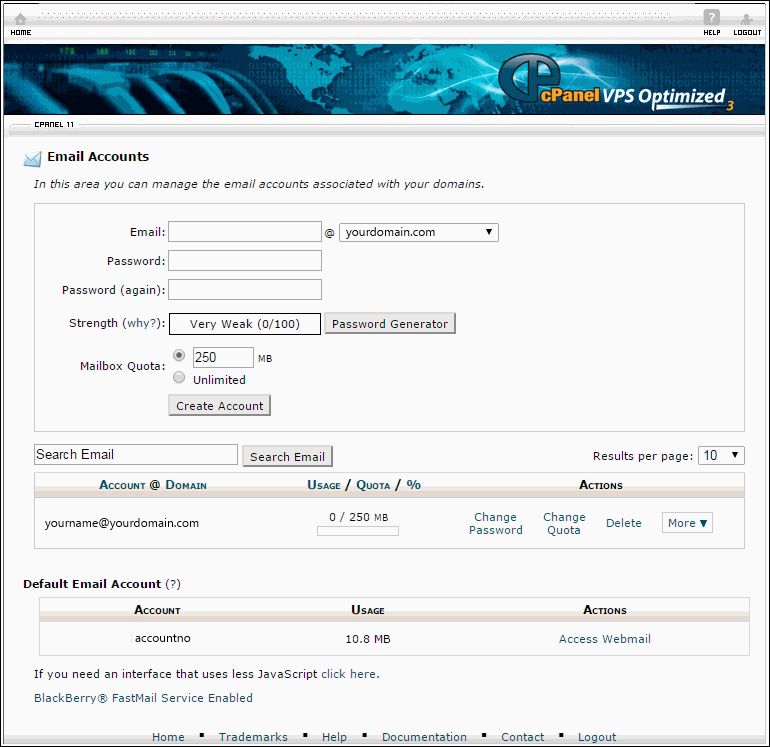
Adding a new email account.
- Click on the Email Accounts icon from within the cPanel interface
- Fill in the fields provided
- Select the size of the email inbox you are creating
- Click 'Create Account'
How to change the password of an email account.
- Click on the Email Accounts icon from within the cPanel interface
- Locate the email account you wish to edit.
- Simply click on 'Change Password' listed next to your email account.
- Set a new password.
- Please note: You will need to set a password which has a strength exceeding 50. A progress bar will pop up indicating your passwords strength.
How to login to Webmail
- Head over to webmail.yourdomain.com
- This will load you Webmail interface.
- Simply enter your email address and password
- You will then have the option of using three different Webmail interfaces
Updated 2 months ago
