Updating PHP version
For best security practice, you should make sure that any CMS you are using is up to date, and you are using the latest version of PHP. If you are using Melbourne IT hosting and running PHP, this is a quick and easy process.
To check which version of PHP you are running and update to the latest version if required, follow the steps below:
Cloud hosting
- Log into your hosting control panel
- On the left hand navigational bar select "Advanced" this is under the label Cloud Hosting
- You will now be on the "Advanced webserver options page"
- Scroll down to the bottom of the of the page, under "Other advanced settings" you can select and view the version of PHP you have configured.
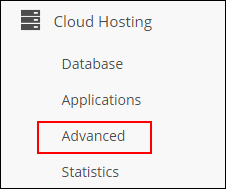
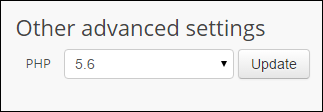
It is recommended that, unless you have a specific requirement for an older version, you select the most recent version of PHP on offer.
cPanel hosting
- Log into your cPanel account
- Scroll down to the Software/Services category
- Click on "Select PHP Version"
- Here you can use the drop down box to set your desired PHP version.
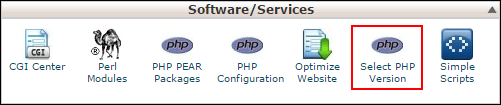
It is recommended that, unless you have a specific requirement for an older version, you select the most recent version of PHP on offer.
Updated 2 months ago
